Data Formula Section of the Dialog
This is where you can enter the formulas that are used to compose barcode data for every row (record) from the data source. This is the data that will be encoded into the barcodes.
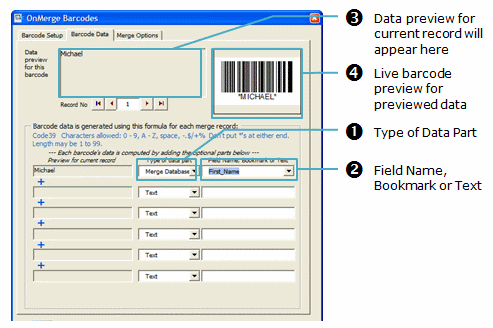
You can have up to 20 data parts. To edit any data part, first select the Type of the data part from the drop down list, then choose/enter a value to the right as shown. The results of these 20 lines are stuck together end-to-end and used as data for each OnMerge Barcode.
NB You can have up to 20 data parts, but only 6 of them are visible in the dialog at one time; you use the scroll control on the right to access the other 14.
Name Part
Each barcode's data can be composed from up to 20 pieces of text. Each piece can be manually entered, or can be "looked up" for each row from the data source. The gray area to the left is a preview of that data part for the current row shown in the upper section of this dialog.
To edit any data part, first select the Type of the Data Part (1) from the drop down list, then choose/enter a value in (2) as shown. The changes that you make will be shown immediately in the previews shown in (3) and (4) above.
| Type of data part | How to enter it |
| Text | Enter constant text exactly as you wish it to show up in the data. If you need to enter unprintable separator characters such as Tab or Carriage Return, you must "escape" those characters after enabling the Data Escaping option. |
| Merge Database | Select from a drop down list of field names that are available from the data source. These are names will be looked up for each record. The preview area on the left shows a preview of the looked-up value for the current preview row (record). |
| Merge Address | Select from a drop down list of field names. These are just easier-to-remember synonyms for some of the Merge Database field names. |
| Bookmark | Microsoft Word lets you tag parts of the text in your merge document with "bookmarks." Each bookmark has a unique name, which you can select from the drop down list. The bookmark name is looked up in the merge document. The preview area on the left shows what the looked-up value is. Search Word's help for "bookmark" to learn about bookmarks. |
NB If your database contains legacy-formatted data (start/stop characters, checksums, etc.) please see about the Legacy Data Conversion option.
NB If you have GTIN-14 (international standard 14-digit) product numbers in your database, you can use them to generate UPC (11 digit) or EAN (12 digit) barcodes. For those barcode types, OnMerge will ignore excess leading 0's if 14 digits are input.
NB See about Data Escaping if you have binary data.