Barcode scanners work by reading the sequence of dark and light bars (or squares). Of course the sequence is always dark, light, dark,... so scanners actually measure the different widths of each bar in relation to the others in the sequence. The meanings of specific sequences of widths are spelled out by the specifications that both the barcode emitter (printer) and scanner adhere to.
Because different relative widths have different meanings, it is critical to print barcodes where each light and dark bar has exactly the right width.
But, printers complicate things
All computerized printers work by laying down millions of tiny dots on a fine grid. Different printers use different size dot grids (finer or coarser), called the printer's "resolution." Resolution is determined by how a printer is built, and typically can't be changed.
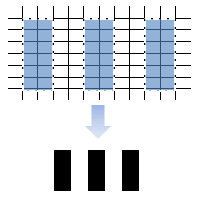
This diagram shows an enlarged view of the printer's grid, with 2-unit wide dark and light bars in blue laid out on it. Because the bars match the grid exactly in this example, the resulting bars shown in black are even.
What happens if the barcode's resolution doesn't match the printer
The position and size of the dots that make up the printer's grid can't be changed. Furthermore, each dot can only be fully colored (e.g. black) or blank (i.e. white).
This forces a hard decision on the computer driving a printer if a barcode being printed doesn't line up with the printer's grid. For example, what if some bars in a barcode are supposed to be 1.75 dots wide?
The answer is that there is no "good" choice that the computer can make, so it falls back on some rules of thumb.
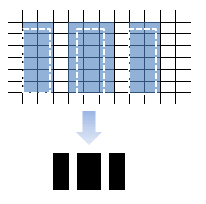
This diagram shows an enlarged view of what happens. The dotted white lines show where the 1.75-unit dark bars are supposed to fall. The blue bars show which grid dots Windows actually fills in with dark ink.
To scan correctly, the 3 black bars and the 2 white ones must all be the same width. But, this code will not scan correctly: the first and last black bars are 2 units wide, the second black bar is 3 units wide, and the white bars in between are only 1 unit wide!
The solution is...
OnMerge Barcodes automatically adjusts barcodes to match the printer's resolution when printing or merging. It does that by slightly magnifying or shrinking the barcode and mathematically "tweaking" it to match the specific printer. The same is true when you're merging to email and fax.
But, there's a hitch
When you Merge to New Document (Word 2002-3) or Edit Individual Documents (Word 2007 and later), the barcodes in the resulting new Word document are no longer OnMerge Barcodes, even though the ones in the original template remain as such. Instead, the new document's barcodes will be plain graphics rendered for the resolution of Word's default printer at the time of the merge. This is by design, since you may be forwarding the new document to somebody who doesn't have OnMerge Barcodes on their computer.
If that other person prints the document, the barcodes' resolution may be wrong unless the recipient's printer is the same as yours. This may not be a problem since many popular printers have the same resolution, but you may want to plan for it.
Steps you can take when you Merge to New Document or Edit Individual Documents:
- Set the OnMerge Barcode's Output Resolution setting to the target printer's resolution. If you don't know it, 300 is a pretty safe bet for virtually all laser printers. 203 is a usual for specialized thermal label printers (the type that only accept rolls of peel & stick labels). Inkjet printers are harder to predict: the best generic choice could be 300 or 360 for any given printer.
- Keep barcodes large. For example, if a narrow bar is supposed to be 10 dots wide, the problem described above may produce bars that vary between 9 and 11 dots wide. Most scanners can easily ignore such a small percentage of error. The same barcode printed 5 times smaller would call for bars 2 dots wide, but produce ones that vary between 1 - 3. That's a huge percentage error that scanners can't handle.
- If you'll be merging to a new document but you have access to the final target printer, select it for printing in Word before doing the merge.