The bottom part of the Barcode Data tab looks different when you specify QRCode as the Barcode Type on the Barcode Setup tab.
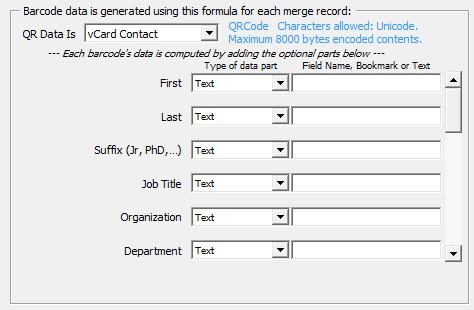
Actually, there are several possible layouts, depening on the QR Data Is dropdown option at the top.
QR Data Is: "Raw" Barcodes
Most users will prefer to use one of the pre-formatted options below, but you can "roll your own" formatting for special applications of QRCode. When you use a Raw setting, OnMerge Barcodes doesn't add any special formatting to your data -- that's up to your application. Raw includes 3 subtypes:
- Plain (Raw) 8-bit Data: data must be 8-bit ASCII, Ansi or Binary data. Non-Ansi Unicode values cause OnMerge Barcodes to issue an error.
- UTF-8 Unicode: non-ASCII data is converted to the UTF-8 Unicode encoding. Be sure your scanners can handle UTF-8 before using this.
- UTF-8 Unicode with BOM: same as UTF-8 Unicode except that a BOM (Byte Order Marker) is automatically added to the beginning of the data.
QR Data Is: Website URL
Used to format a URL (website address) to make it pop up on smartphones. All that this option does is add http:// to the beginning of the specified address if it's not already there.
QR Data Is: vCard or MeCard
Smartphone owners can scan QRCodes in these formats to add a person to their Contacts list. Evant organizers can use OnMerge Barcodes to generate thousands of name badges with customized vCard or MeCard barcodes.
Unlike most other OnMerge Barcodes' Data Page layouts, each subfield consists of only a single database lookup or fixed text since the subfields closely correspond to typical database layouts. These include:
- First and Last names
- Suffix, such as Jr., PhD, Esq., etc.
- Job Title
- Organization or company name
- Department with the organization
- Phone number, landline
- Mobile phone number
- E-mail address
- Website address
- Street Address, Address 2
- City, State, Country, Postal (ZIP) code
- Note and three optional +note fields are joined together to create a Note in the addressbook
NB We recommend you only use essential fields. More data means that the grid of the QRCode must be finer to accomodate the extra digital "bits." Fine grids are more awkward to scan with smartphones, taking longer and requiring a steadier hand. For example, an event badge probably only really needs the First and Last Name, Company, Job Title, E-mail address, Mobile number, and a Note with the event's name. If you need detailed contact information, consider making the QRCode BIG.
NB Should you use vCard or MeCard? MeCard is more space-efficient, requiring a less-fine grid QRCode for a given amount of data. However, not all Smartphones support MeCard, whereas virtually all QR scanners support vCard.
QR Data Is: Email Address
Formats the QRCode so that smartphones recognize it as an email address. When scanned, smartphones typically offer to send an email to the coded address. The smartphone user has to enter the subject and message (if any).
QR Data Is: Email Message
Like Email Address data, lets you code an email address but adds a customized subject and message. When scanned, smartphones usually offer to send the email as-is at the touch a button. The Subject and Body lines of the message can be composed from a combination of database lookups and text, allowing you to compose sophisticated customized messages.
This is a great tool for no-hassle direct response. Since OnMerge Barcodes is integrated with mailmerge, this allows you to create customized QRCodes that people can respond to instantly, all without setting up a special website!
For example, let's say you sent out these customized QRCodes in a mailing:
- Your own e-mail address, e.g. me@myemail.com
- A descriptive subject, e.g. "Information request from " + <First name from database> + " " + <Last name from database>
- A message body, e.g. "Please send me more info about the new version of OnMerge " + <model # from database> + "when it's available. Thanks!"
You'd receive a bunch of e-mails that you could automatically process using Outlook rules, for example to add them to a specific contact list.
QR Data Is: Phone Number
Smartphones will offer to dial the phone number when the QRCode is scanned.