Most frequently used settings. See here for all Settings.
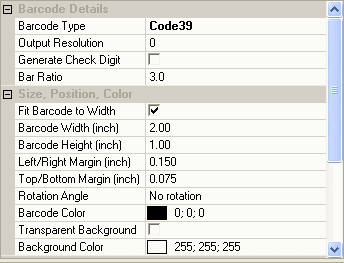
Each setting in the editing area can be changed by selecting it with the mouse and using the associated control to change it. Some settings may only become available when certain other compatible options are set; for example, Generate Check Digit will only appear for certain Barcode Types.
NB You may need to scroll the Editing Area to view all available settings.
OnMerge Barcodes can create a great many Barcode Types. See the full list. The specific type will depend on the application and on the intended scanners' capabilities. When you select one of the types from the drop-down list, the other panes in the dialog box will change to give you more information and a preview.
Here are only a few of the most popular Barcode Types you may want to use (full list here):
- Code39: the most popular linear barcode, supported by virtually all scanners. Reliable, used virtually everywhere.
- QR Codes: can by scanned by many mobile-phones. Used heavily in advertising and signage. Can hold large amounts of data.
- UPCA and UPCE: required on packaging in North America.
- EAN8 and EAN12: required on packaging everywhere except North America.
- USPS OneCode: used on envelopes to obtain postal discounts in the USA.
Fit Barcode to Width
Barcode Width
When this is checked, the overall barcode (including any Margins and Text) will be sized to approximately the Barcode Width setting.
Unchecking this option will cause the Narrow Bar Width setting to become visible. In this case, the final barcode width will be the total of all the bars in the barcode, each of which being a multiple of the Narrow Bar Width.
NB The Barcode Hints area may specify minimum/maximum sizes that you should use. For UPC, EAN, ISBN and ISSN barcodes, using widths that are less than required ("truncated") may seem to work, but may fail on some older scanners. Products with truncated barcodes may fail large chain stores' incoming inspections, possibly resulting in substantial penalties.
The overall barcode (including any Margins and Text) will be sized to approximately the Barcode Height setting.
NB The Barcode Hints area may specify minimum/maximum sizes that you should use. For UPC, EAN, ISBN and ISSN barcodes, using heights that are less than required ("truncated") may seem to work, but may fail on some older scanners. Products with truncated barcodes may fail large chain stores' incoming inspections, possibly resulting in substantial penalties.
Left/Right Margin
Top/Bottom Margin
Use this setting to place a blank "quiet zone" margin around the barcode. Almost all barcode scanners require a minimum quiet zone to correctly detect the barcode.
NB See the Barcode Hints area for per-barcode minimum requirements.
Many barcodes allow for an optional human-readable text version of the barcode data (except UPC, EAN, ISBN and ISSN which require the text version). While optional, human-readable text provides for backup manual data entry.